Keeping your Instagram feed current can feel overwhelming, particularly for small businesses wearing allllll the hats in the business. Even in my own role as a digital marketing agency owner, marketing my own business can feel like a full time job in itself.
 Recommendations for how to best manage your Instagram feed vary depending on who you talk to. My recommendation is to decide if using Instagram as a feed is beneficial, and attainable for you, or if it’s time to switch to an Instagram 9-Grid.
Recommendations for how to best manage your Instagram feed vary depending on who you talk to. My recommendation is to decide if using Instagram as a feed is beneficial, and attainable for you, or if it’s time to switch to an Instagram 9-Grid.
If you find yourself saying things like, “I just hate posting on Instagram” or “I just don’t have time to spend on social media”, it may be time to shift your approach.
2025 Update: Instagram recently changed the defaults on their pages, so all of those beautiful grids created with square 1080 x 1080 images now look like… well, not great. I’ve updated the instructions below to reflect the new post sizes of 1080 x 1350. My fingers are crossed we won’t have to update this again anytime soon! 🤞
How to Create a Static Instagram Page Grid
There are probably several ways to do this, here are my steps:
- Decide if you want a 9-Grid or a 12-Grid – I think a 12-Grid looks nicer on a mobile device.
- 9-Grid is 3 posts across, 3 posts down (3×3)
- 12-Grid is 3 posts across, 4 posts down (3×4)
- Create a Canva document that assumes 1080 x 1350 px for each post on the grid.
- A 9-Grid is 3240 x 4050 px
- A 12-Grid is 3240 x 5400 px

- In Canva, go to File // View Settings // Add Guides
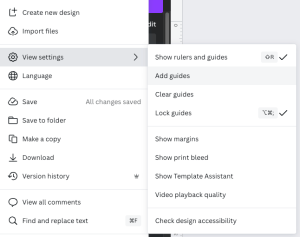
- Add the appropriate guides across and down with no gaps
- Canva already has a 3×3 grid as an option. Here I use a 3×4 to create an Instagram 12-Grid using the custom setting
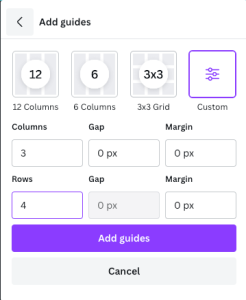
- Canva already has a 3×3 grid as an option. Here I use a 3×4 to create an Instagram 12-Grid using the custom setting
- Design your Instagram Post Grid and export as a .PNG
- Open Imagy.app on your browser
- Click on “Split Images”
- Upload your image
- In the “How to Split” box, indicate how many blocks you want vertically and horizontally.
- For example, a 12-Grid will be 3 blocks vertically and 4 blocks horizontally.
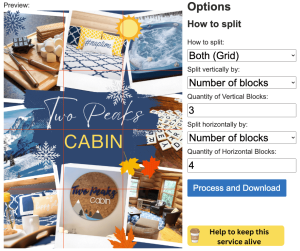
- For example, a 12-Grid will be 3 blocks vertically and 4 blocks horizontally.
- Click Process and Download – let the magic happen!
Building the Static Post Grid in Instagram
Now that you have your static grid images, you need to post them on Instagram in order – starting with the bottom right corner and moving right to left. Post them in the order shown below, so your top left Instagram image is the last one you post.
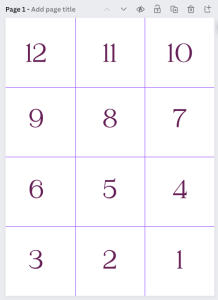
Once you post all of the images in your 9-Grid or 12-Grid to your page, you’re done!
If you want some help with your 9-Grid, or with optimizing your Instagram page as a whole, send us an email. Our team loves using SEO and compelling graphics to elevate your Instagram account!
